This page is currently in English. Please translate into German.
Articles are constantly being updated.
Please copy contents from the source page before beginning translations.
Source provided for guidelines only.
Please feel free to rephrase the article to suit the needs of the language.
Summary[]
The Home Screen is the hub of most game activity, from net building to chat. All upgrades, compiling, and changes to the network are made here. Most information regarding the current network and history is also found here.
HUD[]
Prominently displayed is all of the most important information explained in the tutorial, such as current network level, reputation and resources, and access to the Network Logs, chat, building and hacking menus. Resource storages can be refilled by tapping the respective <+> symbols at the end of each bar.
Building Threads are shown on the right, with active threads in white, inactive threads in black, and those available for purchase in gray. They can be purchased by tapping the <+> symbol to the right. The Build Menu offers access to various nodes to purchase, along with credits, shields and skins in the Black Market. The Hacking Menu allows programs to be compiled and developed. The Network Logs store hack details and replays, allow Brute Force hacks to be retraced, and simulations to be attempted.
Network Information[]
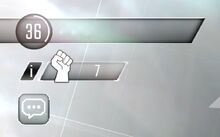
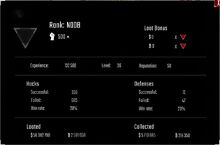
Current network level, codename and reputation are displayed in the top-left corner. Details regarding the network can be found by tapping the reputation indicator. This shows exact statistics of experience and reputation points, total wins and losses for both attacks and defenses, and total resources looted and collected from Farms and Mines. The amount of reputation required to rank up or down is also shown here, below name and rank at the top.
Chat[]
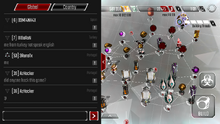
The chat allows players to communicate in-game from the home network screen by tapping the callout icon on the left side beneath the displayed reputation. There are two tabs: a global chat and a country chat. When chat is opened, it defaults to the global tab. To close the chat, tap the red arrow icon on the right edge of the chat window.
Customizing Text[]
Just as in the Core's Readme file, you can use simplified CSS editing to customise messages with emboldened, italicized, underlined, struck-through and coloured text. To implement these changes, place the desired text between the parameters as detailed below.
| Bold | Italic | Underline | Superscript | Subscript | ||
| [b]Text[/b] | [i]Text[/i] | [u]Text[/u] | [s]Text[/s] | [sup]Text[/sup] | [sub]Text[/sub] | |
| Color Text - Use [colour code]Text | ||||||
| [ff0000]Red | [ffff00]Yellow | [00ff00]Green | [00ffff]Cyan | [0000ff]Blue | [ff00ff]Purple | [c]Highlight |
If you are only using a single style change, you do not need to use the [/] command, and can simply format your text using the opening command. Example: [b]text, [i]text, [u]text, [s]text, [colour code]text, [sup]text, [sub]text.
Network Logs[]
The Network Logs can be opened from the chevron at the bottom of the screen. This provides information and replays of recent defenses and attacks, allows simulations of hacks against friends' networks and access to their hacklogs, and records news and updates.
Rebuild Mode[]
From the Build menu, there is an option to Rebuild the network in the top-left corner. This allows the network to be temporarily invalid, giving the freedom to detach nodes, visualize new designs without saving them, or radically rearrange the network. Nodes cannot be upgraded or deleted while in Rebuild Mode, but resources can be collected, upgrades can be cancelled or instant-finished, and node information can be viewed. In place of the upgrade option, there is a button to detach the node, which severs all links to that node. The entire network can also be detached by selecting Detach at the bottom of the screen.
Notes[]
- Simulations do not influence recorded wins and losses or any other network information.
- Missions do not influence recorded wins and losses or reputation, but any loot acquired will be added to the loot totals.
- Players can be reported for inappropriate activity using the "!" button on the right of his or her message.
- The rank badge, network level, codename and country of a player is displayed above each message.
| Hackers Wikia - Gameplay | ||
|---|---|---|
| Startseite | ||
| Gameplay | Nodes | Programme |
| Hacking |
Weltkarte • Hacks • Missionen • Sicherheitslog • Simulationen • Ruf | |
| Networking |
Startbildschirm • Netzwerkbau • Ressourcen • Schwarzmarkt • Patchnotizen | |
| Strategien |
Erste Anleitung • Angriffsstrategien • Verteidigungsstrategien • Tipps | |